How do I make and use Custom Dashboards?
Fri Feb 12 2021“Ooooh. What else can I do with all this data?” - Probably some researcher
This article will cover:
- What Custom Dashboards are
- How you can make one
- What information is conveyed in the dashboard
- Example workflow creating a custom dashboard from search results
It also assumes that you:
- Understand what Smart Citations are and how they are classified (See: How does scite work?)
Custom Dashboards
Custom Dashboards are a way of aggregating scite specific Smart Citation data about groups of papers. You can for example see:
- How many total supporting, contrasting, and mentioning citations they have received
- How many editorial notices they have received
- The trends in the scite Index over time for these papers
- All of the articles in a table that is sortable and filterable by their citation metrics
It is worth emphasizing that:
- Users on a free plan are allowed one custom dashboard with up to 100 DOIs.
- Users on a premium plan are allowed an infinite amount of custom dashboards with up to 1,000 DOIs each.
- The limit of the number of DOIs is configurable but we ask that you reach out to us to request custom limits so we can better understand your use-case.
Okay… how do I make one?
Custom dashboards can be made by navigating to the Product tab and clicking on Create Dashboard.
There are currently four ways you can make a custom dashboard:
- Importing your Zotero library
- Importing your Mendeley library
- Manually entering a comma separated list of valid DOIs
- Uploading a CSV file containing a comma separated list of valid DOIs
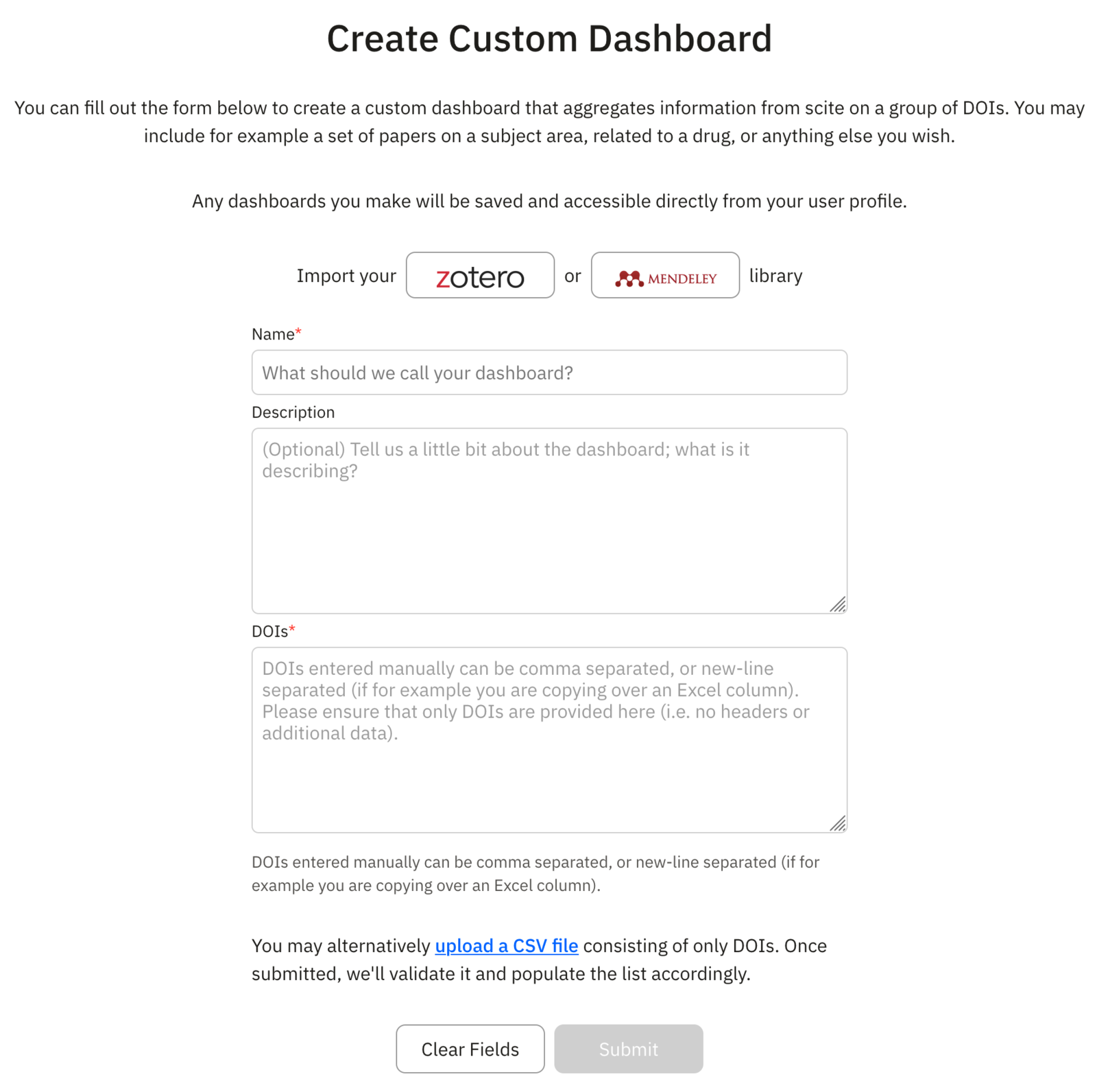
| Tip: The ability to upload a CSV of DOIs is extremely powerful because you can create a custom dashboard from exported search results in either scite or other engines like PubMed. To see an example of that, check out the examples section towards the end.
NOTE: If uploading a CSV file, the current expectation is that the file contains only comma separated DOIs without any headers and so on.
NOTE: When syncing from your Zotero or Mendeley libraries, the form will ask you to login to their web client and request read-only access to the library.
Upon successful authentication, you will see a window similar to the one below where you can:
- Expand or collapse the folders
- Select entire folders, or individual papers from the folders
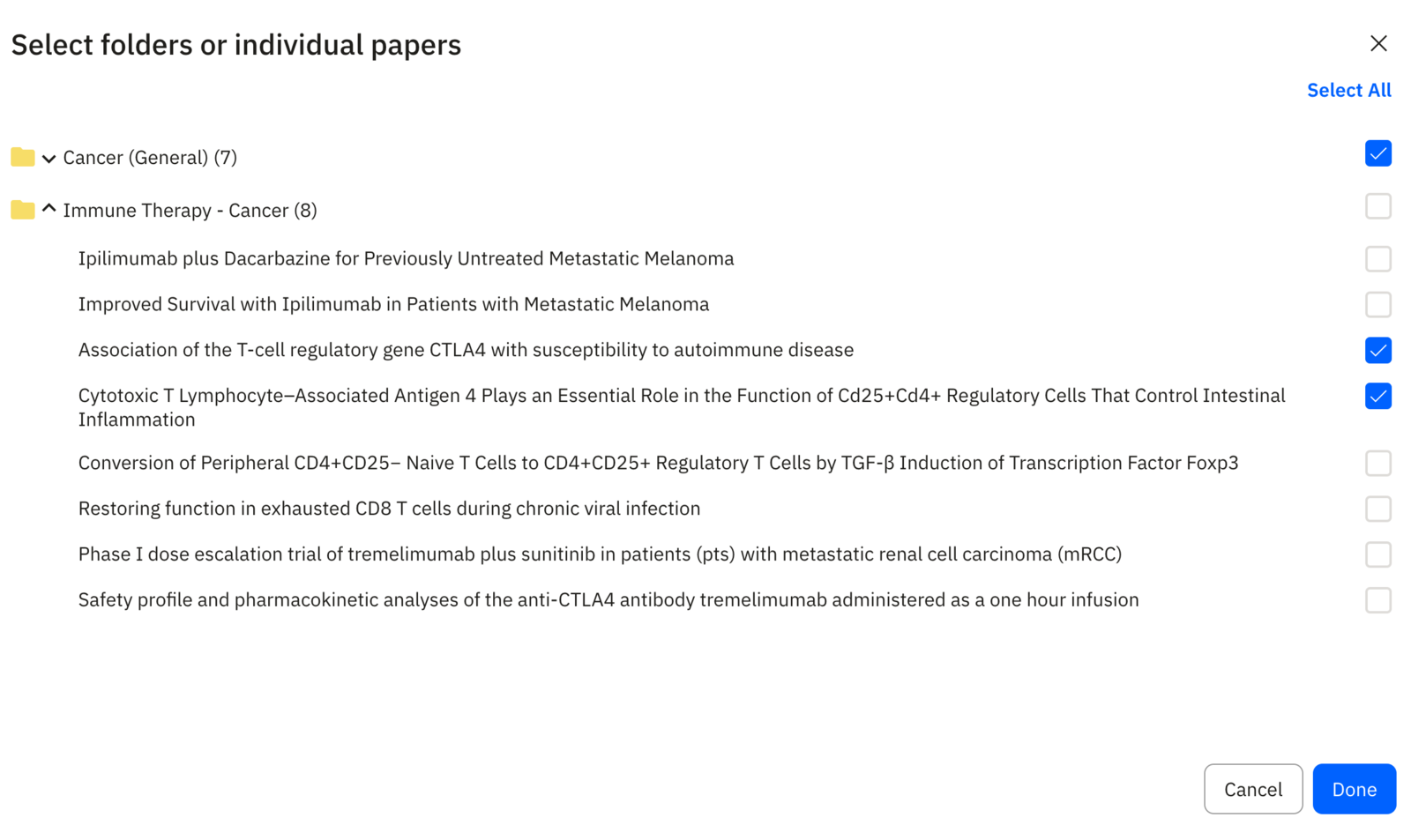
After you make your selection, simply click “Done” and the dashboard will be created in a matter of seconds.
Got it. So, what am I looking at here…?
You can follow along more interactively and view the example here.
These custom dashboards communicate aggregated information about the group of DOIs you selected.
In the top section, you can see:
- Metadata about your dashboard (name and description)
- The notification Set Alert bell next to the title allows you to receive email notifications if we detect new citations to any paper in this set.
- A count of the number of publications that comprise this dashboard
- The total supporting, mentioning, and contrasting citations these articles have received
- A count of the number of editorial notices these publications have received
- The 2-year, 5-year, and all-time scite Index for this group of publications
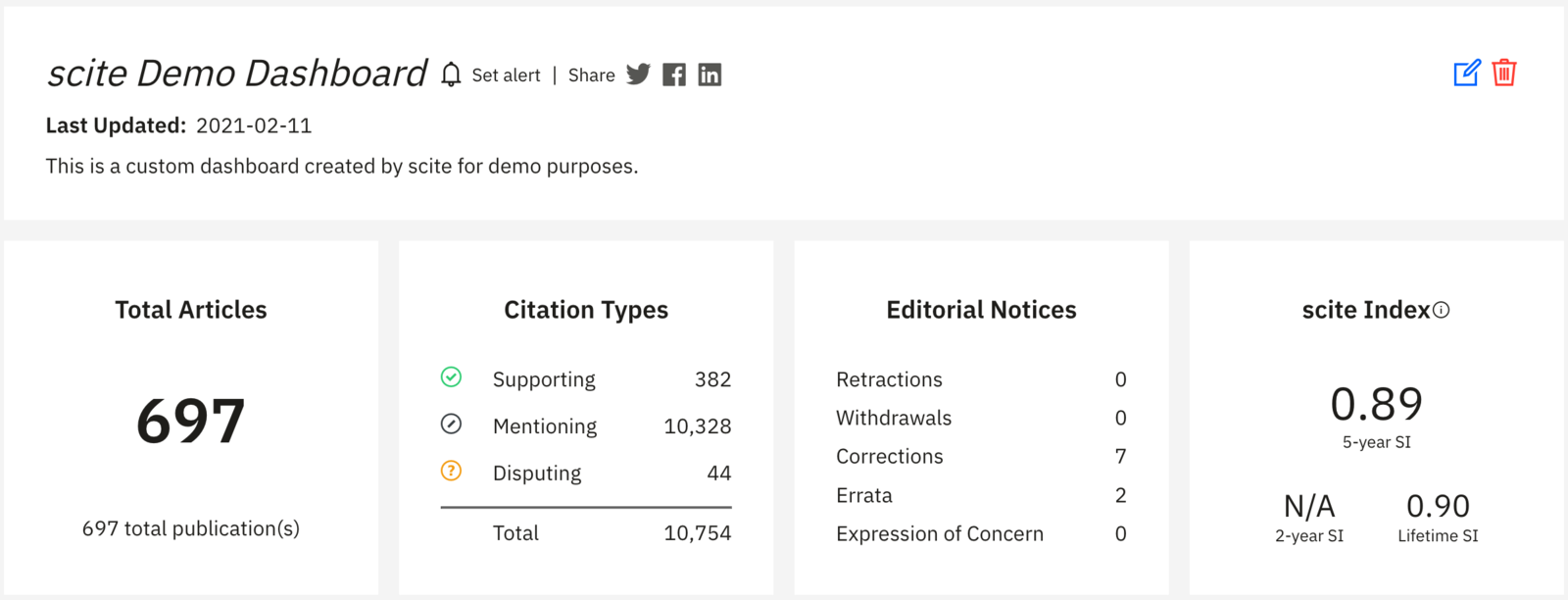
If we look further below on the dashboard, we find that we can visualize the trends in the scite Index over time for this group of publications.
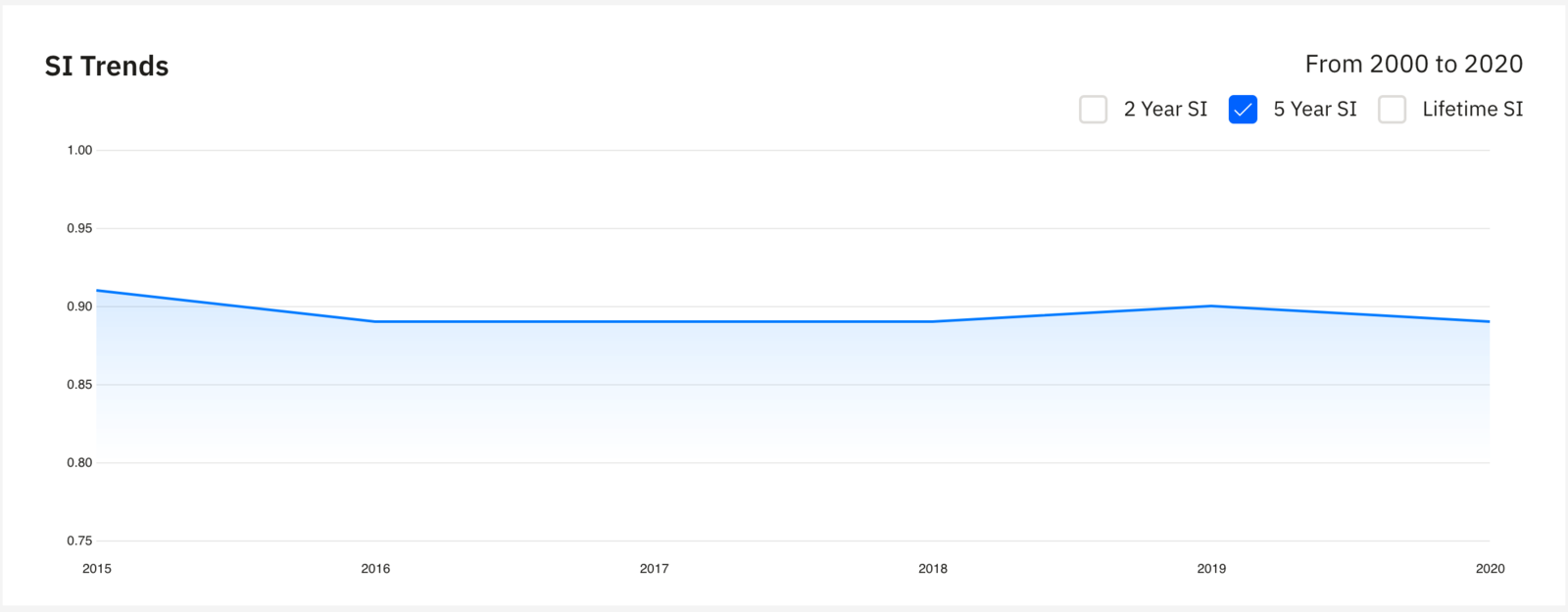
Further below, we see a table of all the articles in this dashboard, along with the respective citation tallies they have received from other publications.
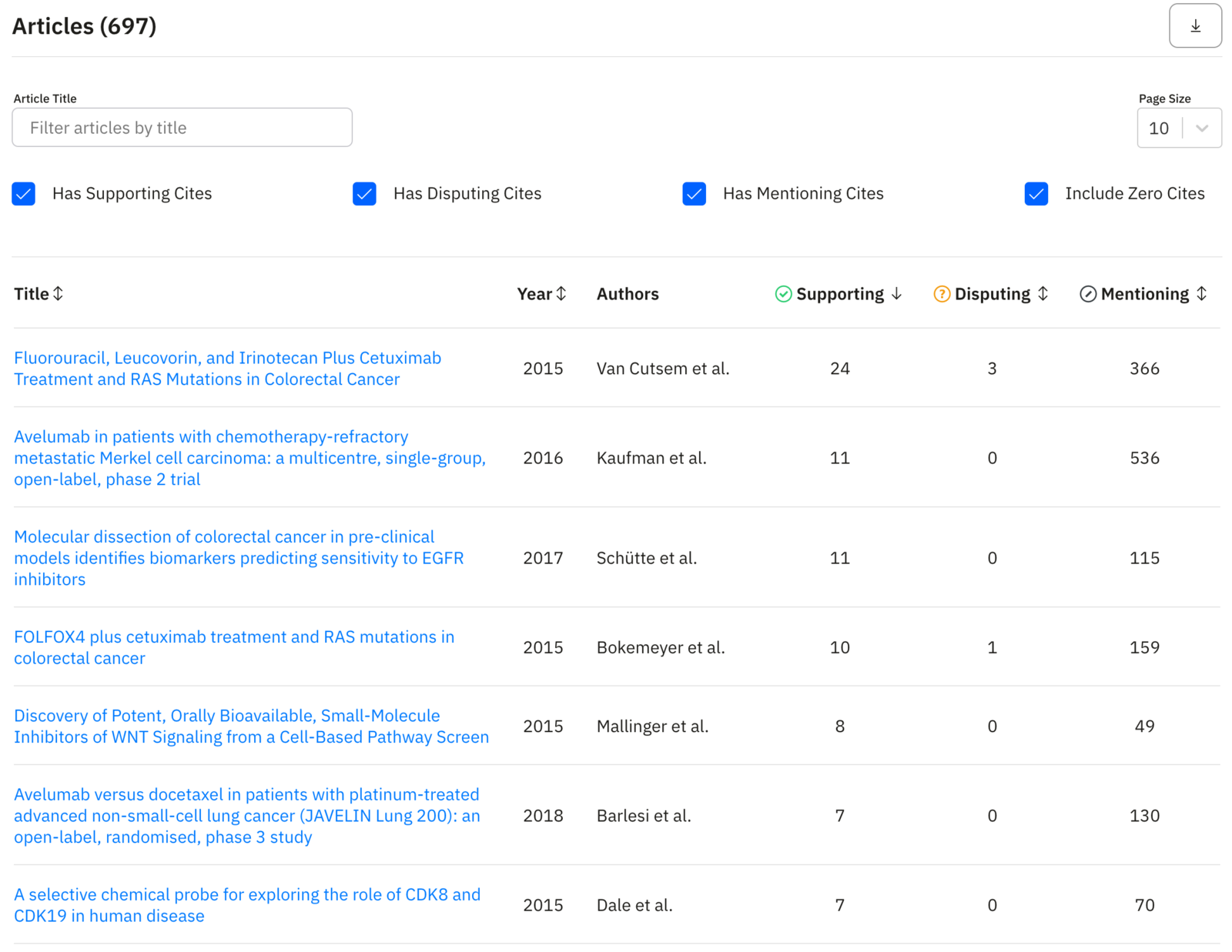
The table allows you to see which articles in that group are most contrasted, supported, and so on. You can also filter them by their title to find specific ones. Clicking on the title of the article takes you to its corresponding scite report.
Got it… Do you have a concrete example?
Our custom dashboards are a powerful way to track groups of articles. Let’s walk through an example where we create one from our search results.
Tracking articles on COVID-19 published in Nature
As we mentioned previously, one of the most powerful workflows is being able to create a custom dashboard from search results.
Here’s how it looks at a high level:
- Search for something in scite (or PubMed)
- Export search results to CSV
- Copy the list of DOIs in the exported result set
- Use them to create the custom dashboard
Let’s walk through an example from within scite itself.
- Search for relevant publications
Suppose we were interested in COVID-19 related articles published in the journal Nature. We can perform such a search within scite:
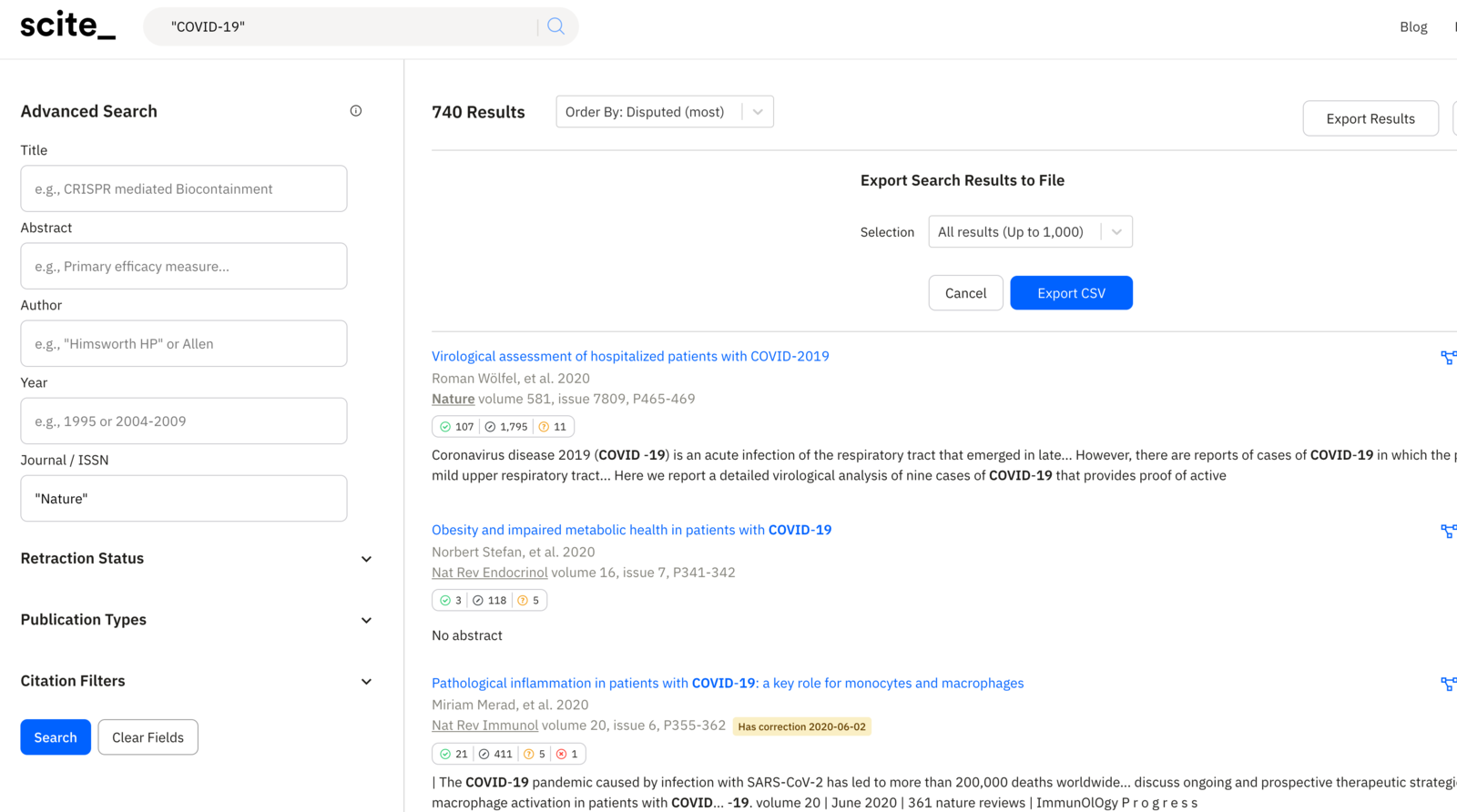
- Export search results
As you see in the above screenshot, you can select Export CSV and generate a CSV of up to 1,000 results. If we download the CSV, we see a number of results and a column called DOI.
- Copy list of DOIs from exported results
From the CSV, we can select the DOIs and copy them to our clipboard.
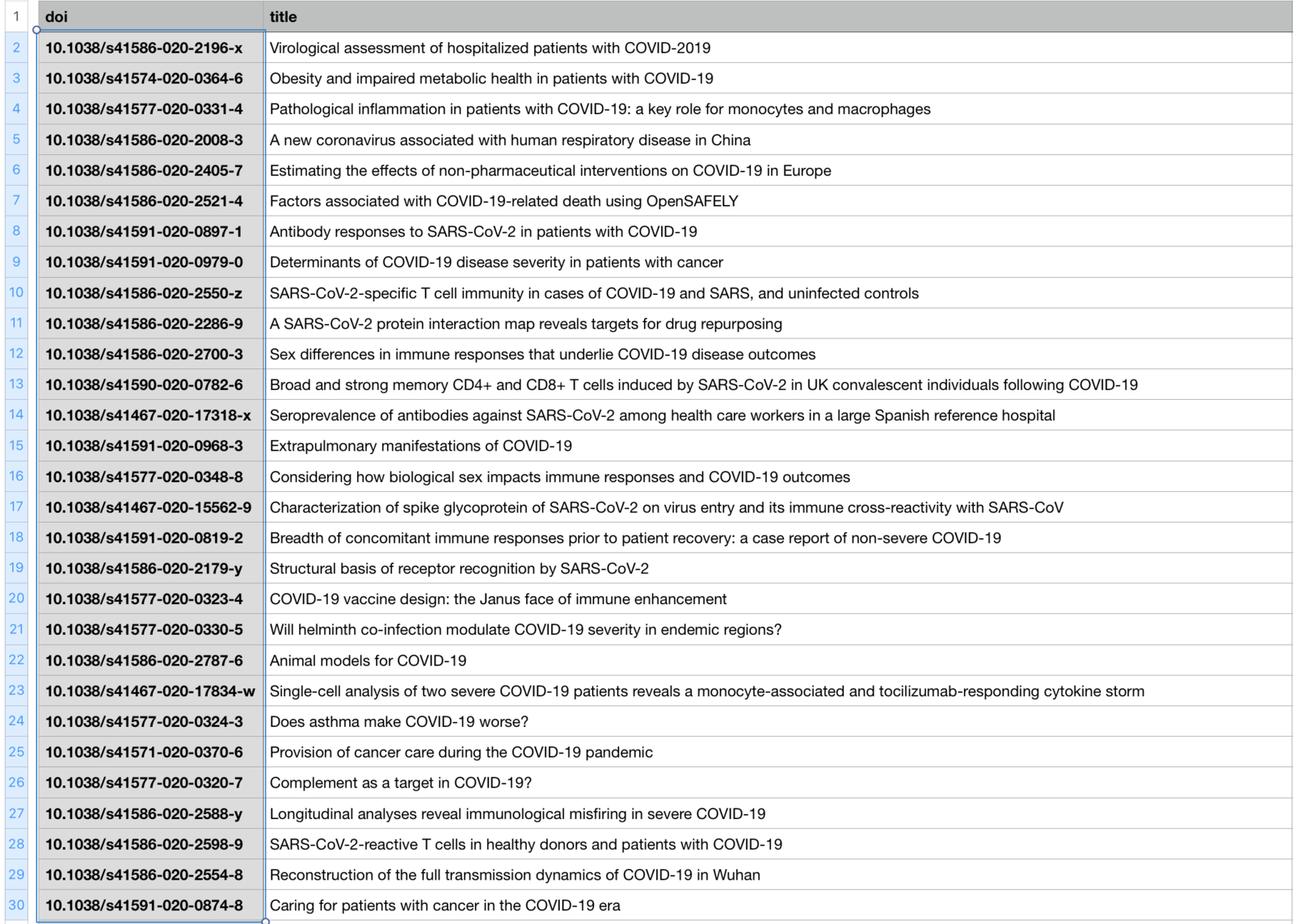
- Create Custom Dashboard
Now, with those DOIs copied to our clipboard, we can return to our form for creating a custom dashboard, and manually paste those DOIs into the field.
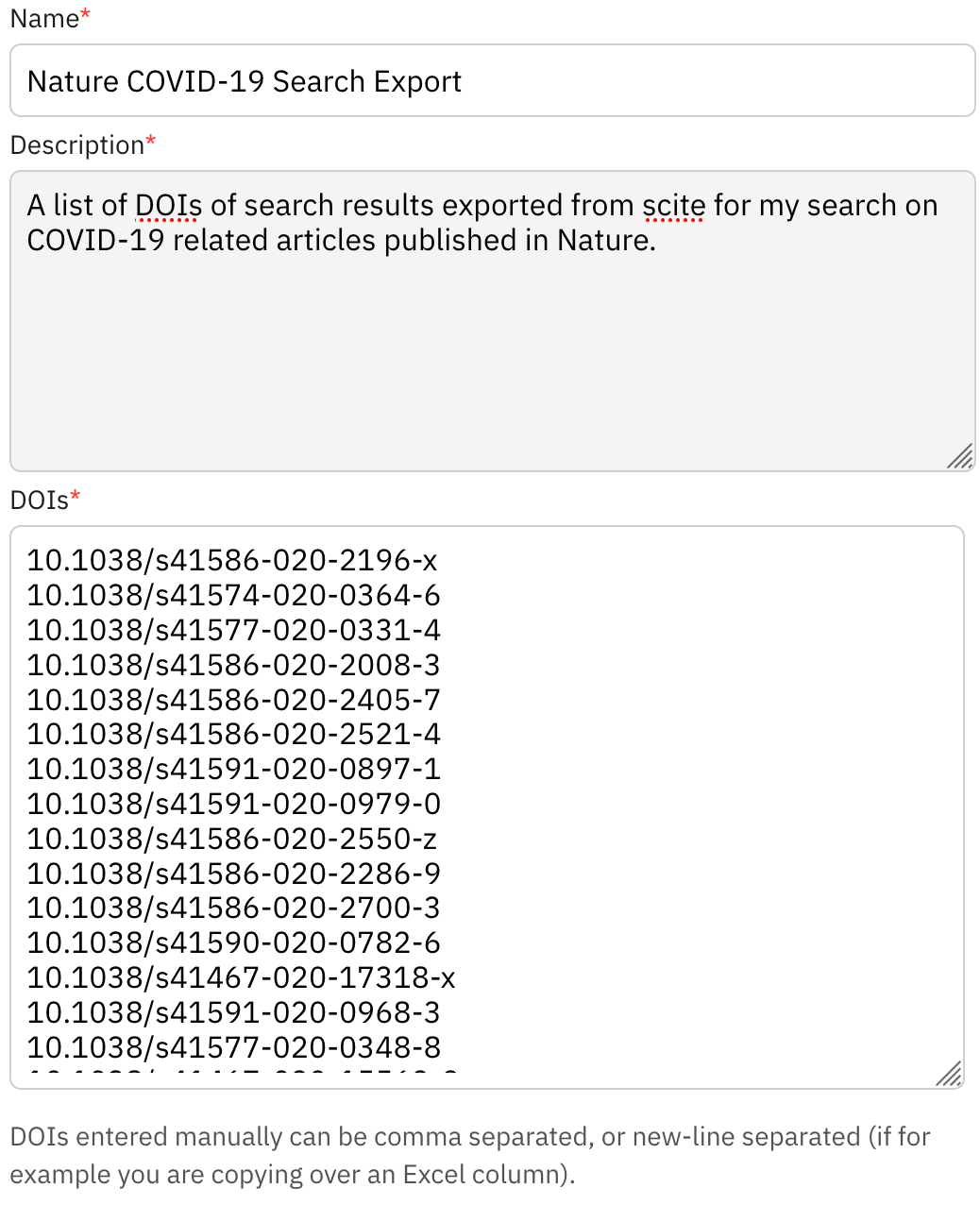
- Finally, View Your Dashboard
And at this point, we can submit the form and see that our dashboard is created. You can access the one from this walkthrough here.
You can go beyond just the aggregate metrics about the publications and leverage the table at the bottom to drill down on them by their citation counts, titles, and quickly access their reports.
You can also configure a notification by clicking on the bell at the top to receive email alerts when we detect new citations for any paper in this set.

